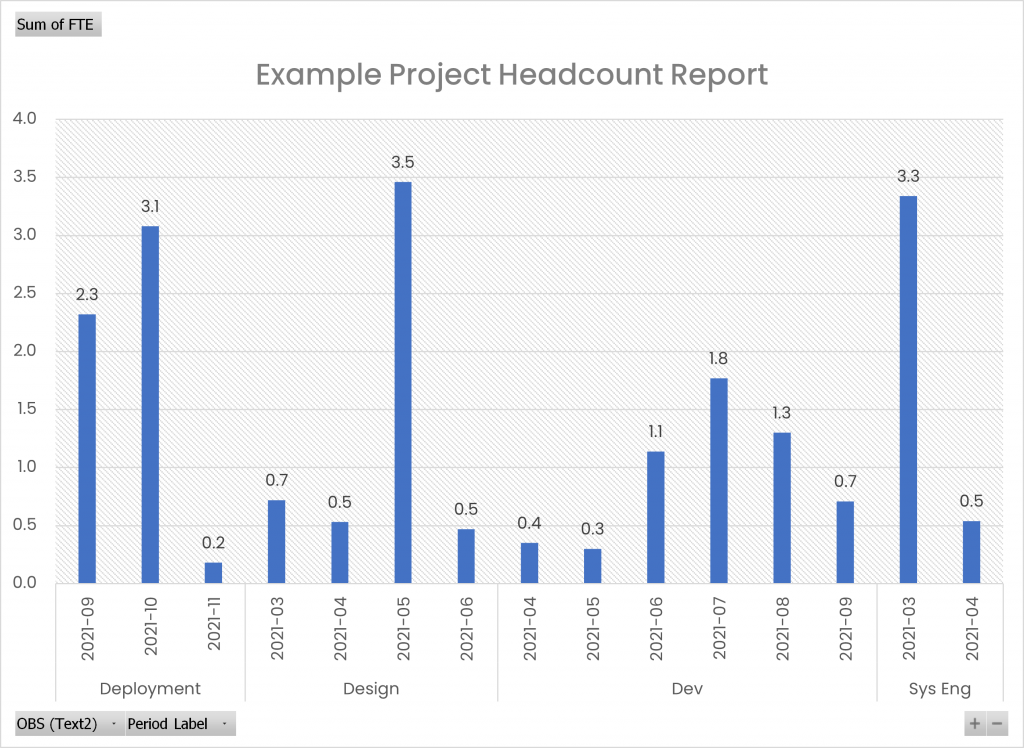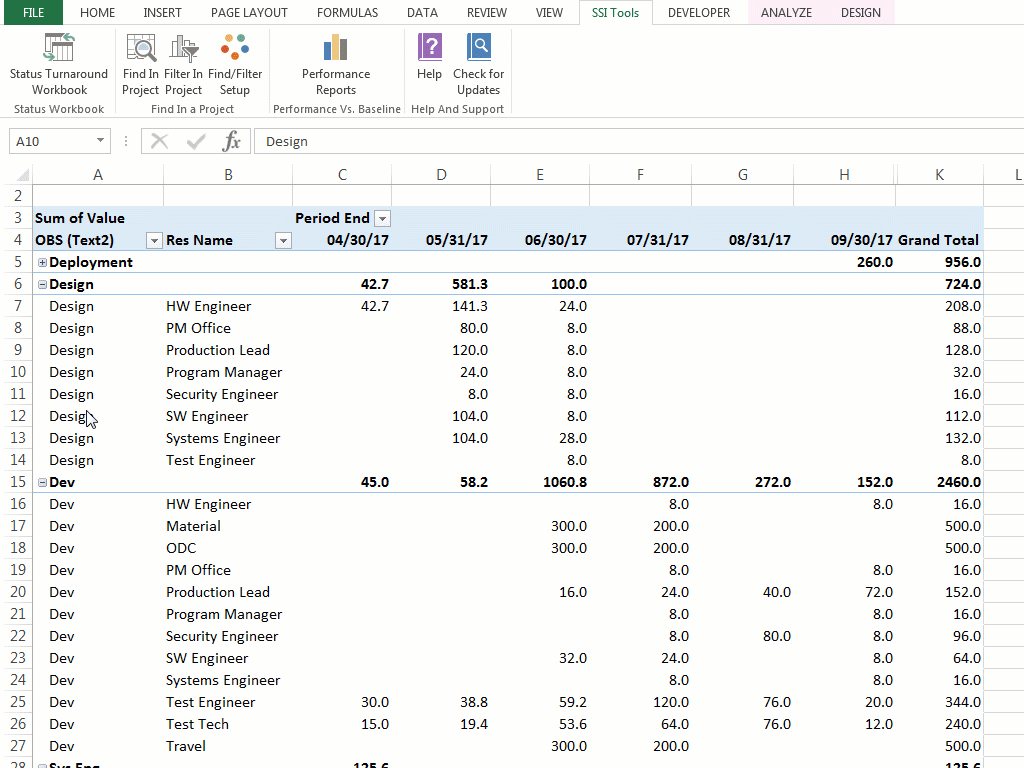SSI Time Phased Resource Analysis
Overview
Do you need to know if you have overloaded or underutilized the resources you are using on a project? Do you need to create headcount or manpower analyses for your team? SSI’s Time Scaled Values Tool will show you how the resources in your schedule are used during time periods you can define.
Features of SSI Time Phased Resource Analysis Tools
- See how a project’s resources are used by day, week, month, quarter, year or a time interval you define.
- Group and summarize resource needs by organization, manager or any level of the project’s Work Breakdown Structure.
- See the result in a live Microsoft Excel Pivot Table that you can tailor to suit the needs of your team or customer.
Learn About the Other SSI Tools for Microsoft Project

Show All Tasks
Click this button to clear all sorting, filters, and groups and expand all levels of the Work Breakdown Structure.
The SSI Toolbox
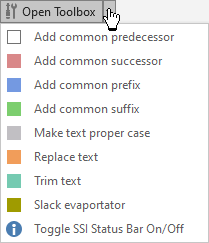
The toolbox is a collection of useful time saving features anyone who works with Microsoft Project will want. Features such as: Adding common predecessors or successors to selected tasks, adding common prefixes or suffixes to text data, replacing text with different values, making text proper case, etc.
Schedule Sanitizer
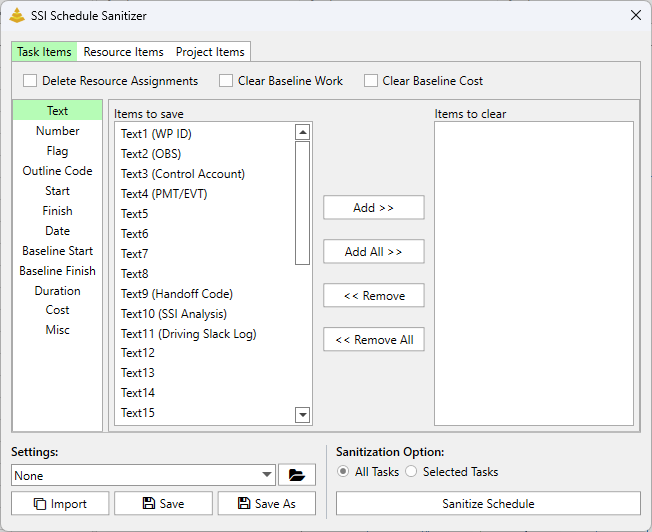
The SSI Schedule Sanitizer is a tool built to help users remove nonessential/unnecessary, and/or proprietary data from a Microsoft Project schedule file prior to sending it to an outside organization. Every organization should require Project Schedulers to, at a minimum, remove any proprietary information from a Project file prior to transferring the file to an outside entity. The SSI Schedule Sanitizer makes the process of removing this data quick and easy. The tool allows users to save and distribute sanitization configurations which can be easily applied at any time.
Copy/Paste Assignments
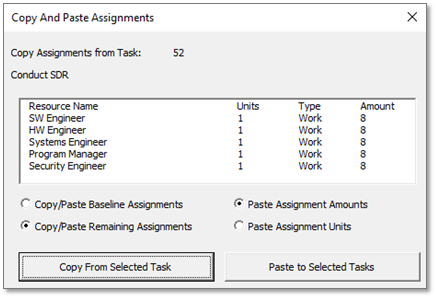
The SSI Copy/Paste Assignments tool enables users to easily copy assignments from one task and paste them to any number of other tasks. Pasting assignments will assign the same resources and remaining work/cost values of the copied task to all selected tasks.
Exporting Tools
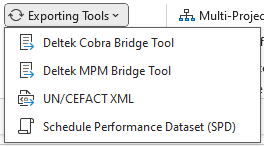
The Exporting Tools are built to export data from Microsoft Project schedules into formats readable by other external tools or schedule deliverables
SSI QBD Tool
Quantifiable Backup Data (QBD) is often required on schedules adhering to Earned Value requirements on any tasks that have long baseline durations. Tracking and managing QBD on each task can be quite the hassle, and auditors often want to see a task's accompanying QBD. With the SSI QBD Tools, you will be able to assign, track, and status QBD steps with just a few clicks.
The Enterprise Fields Setup dialog allows users to provide their list of Enterprise Custom Fields to SSI Tools in a one-time setup, which will allow them to pick these fields in SSI Tools controls.
Copy/Paste Tasks
Why are these buttons here and why would someone use them to copy/paste task rows rather than the standard windows copy/paste functions they have become accustomed to? Interestingly, copying and pasting tasks within a project that is saved on a Project Server or Project Online database can cause file corruption issues. To quote this article, "Over time, enterprise projects can become corrupted in either Project Online or Project Server. Although no one knows every cause of project corruption, one of the primary causes has been the process of cutting/copying and pasting entire task rows in the Microsoft Project schedule.".
When an entire task row is cut/copied, all of its Enterprise Custom Field values are also copied. When a paste occurs, the Project Server/Project Online database can mess up how it stores Enterprise Custom Fields for the project, leading to file corruption.
In order to circumvent this issue and help Microsoft Project users who are connected to PWA avoid file corruption, Structured Solutions has created our own Copy/Paste tools. These buttons will allow users to still be able to copy/paste entire task rows without any of the file corruption risk.
Copyright © 1994-2024 Structured Solution Incorporated. All Rights Reserved